Your Audio is:
Conexant CX20468-31 AC97
to install the driver there are some method you need to do.
note: just try to update driver manually by:
- Opened device manager (right click on my computer and select manage, search for device manager at the left)
- Right click - On the audio(with yellow mark) right click and select Update Driver Software
- select no to search online, select manually install driver, select dont search i will choose the driver to install adn next browse to c:\swsetup\sp30399
- Clicked Next
IF THE METHOD ABOVE DIDN'T WORK, FOLLOW THIS STEPS:
1. Download driver sp30399! You can get it from here: Download
2. Run the exe
3. Go to the extraction folder (Default: c:\SWSetup\SP30399)
4. Edit qta3091.inf:
Search code block:
[Conexant]
%*WDM_AMCAUD.DeviceDesc%=WDM_AMCAUD,PCI\VEN_1002&DEV_4370&SUBSYS_3091103C
and add this line under:
%*WDM_AMCAUD.DeviceDesc%=WDM_AMCAUD,PCI\VEN_10B9&DEV_5451&SUBSYS_0024103C&REV_02
So the result would look like this:
[Conexant]
%*WDM_AMCAUD.DeviceDesc%=WDM_AMCAUD,PCI\VEN_1002&DEV_4370&SUBSYS_3091103C
%*WDM_AMCAUD.DeviceDesc%=WDM_AMCAUD,PCI\VEN_10B9&DEV_5451&SUBSYS_0024103C&REV_02
Attention! I've copied this part from the device manager:
"PCI\VEN_10B9&DEV_5451&SUBSYS_0024103C&REV_02"
You may have a different device description. If you wanna be sure, go to the device manager, open the unrecognized audio device's property page, select "Details" tab, and select "Hardware Ids" from the Property combo! Copy any of the listed strings and replace it with my device description!
So the final result would look like this (if you have different device desc.):
[Conexant]
%*WDM_AMCAUD.DeviceDesc%=WDM_AMCAUD,PCI\VEN_1002&DEV_4370&SUBSYS_3091103C
%*WDM_AMCAUD.DeviceDesc%=WDM_AMCAUD,HERE COMES YOUR DEVICE DESCRIPTION
5. Now all you have to do is to install the driver manually through device manager like the first method i posted above with blue font
Credits: MR. RAVEN
A-Note Drivers Acer Drivers Alienware DriversApple DriversAsus Drivers-BenQDrivers Clevo Driver Compaq Drivers Dell Drivers DTK Drivers HCLDriver How-To HP Drivers Lenovo Drivers LG Drivers Medion Driver MSI Drivers NEC Drivers nVidia Drivers Packard Bell DriversPositivo Drivers SaharaSahara KN7 Samsung Drivers Single Driver Sony Vaio Toshiba Drivers
Conexant CX20468-31 AC97
to install the driver there are some method you need to do.
note: just try to update driver manually by:
- Opened device manager (right click on my computer and select manage, search for device manager at the left)
- Right click - On the audio(with yellow mark) right click and select Update Driver Software
- select no to search online, select manually install driver, select dont search i will choose the driver to install adn next browse to c:\swsetup\sp30399
- Clicked Next
IF THE METHOD ABOVE DIDN'T WORK, FOLLOW THIS STEPS:
1. Download driver sp30399! You can get it from here: Download
2. Run the exe
3. Go to the extraction folder (Default: c:\SWSetup\SP30399)
4. Edit qta3091.inf:
Search code block:
[Conexant]
%*WDM_AMCAUD.DeviceDesc%=WDM_AMCAUD,PCI\VEN_1002&DEV_4370&SUBSYS_3091103C
and add this line under:
%*WDM_AMCAUD.DeviceDesc%=WDM_AMCAUD,PCI\VEN_10B9&DEV_5451&SUBSYS_0024103C&REV_02
So the result would look like this:
[Conexant]
%*WDM_AMCAUD.DeviceDesc%=WDM_AMCAUD,PCI\VEN_1002&DEV_4370&SUBSYS_3091103C
%*WDM_AMCAUD.DeviceDesc%=WDM_AMCAUD,PCI\VEN_10B9&DEV_5451&SUBSYS_0024103C&REV_02
Attention! I've copied this part from the device manager:
"PCI\VEN_10B9&DEV_5451&SUBSYS_0024103C&REV_02"
You may have a different device description. If you wanna be sure, go to the device manager, open the unrecognized audio device's property page, select "Details" tab, and select "Hardware Ids" from the Property combo! Copy any of the listed strings and replace it with my device description!
So the final result would look like this (if you have different device desc.):
[Conexant]
%*WDM_AMCAUD.DeviceDesc%=WDM_AMCAUD,PCI\VEN_1002&DEV_4370&SUBSYS_3091103C
%*WDM_AMCAUD.DeviceDesc%=WDM_AMCAUD,HERE COMES YOUR DEVICE DESCRIPTION
5. Now all you have to do is to install the driver manually through device manager like the first method i posted above with blue font
Credits: MR. RAVEN
A-Note Drivers Acer Drivers Alienware DriversApple DriversAsus Drivers-BenQDrivers Clevo Driver Compaq Drivers Dell Drivers DTK Drivers HCLDriver How-To HP Drivers Lenovo Drivers LG Drivers Medion Driver MSI Drivers NEC Drivers nVidia Drivers Packard Bell DriversPositivo Drivers SaharaSahara KN7 Samsung Drivers Single Driver Sony Vaio Toshiba Drivers
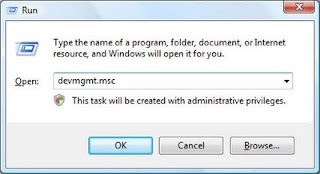

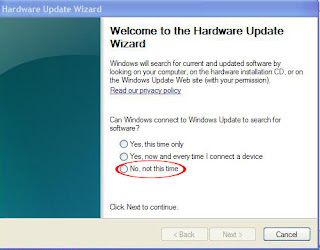
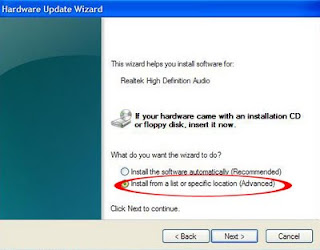
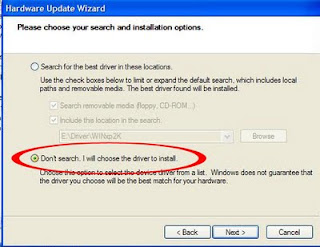

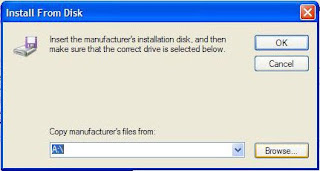







 , click
, click 

