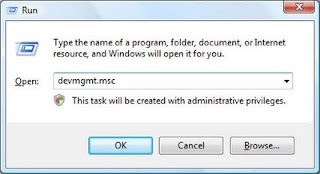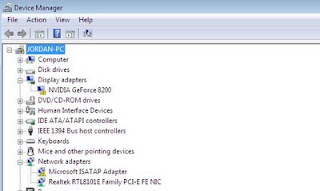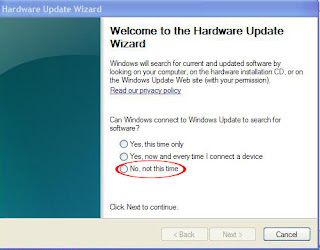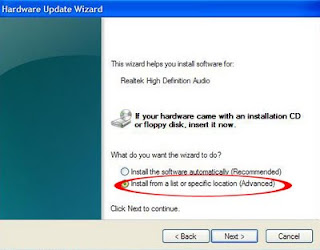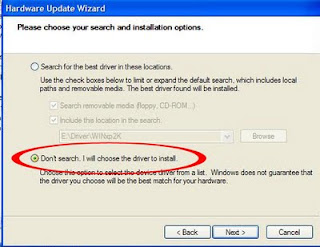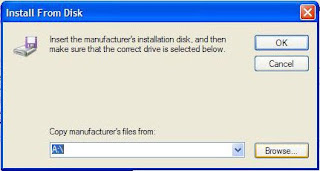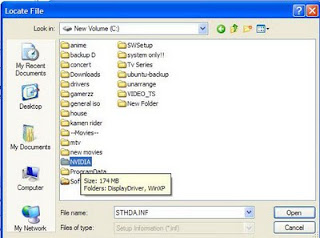In 2009, Serial ATA (SATA) has mostly replaced parallel ATA. So installing Windows XP will cause BSOD for certain model, to solve the problems we need to integrate SATA into windows XP Installation disk and this process called slipstream.
Content:
A :Materiel Needed
B: Sata Driver Download
C: Slipstream Guide
Material needed:
1.Nlite Software: Download Here
2. Windows XP CD
3. Empty CD-R/DVD-R
Sata Driver Download
Extract the driver using winrar.
Intel Sata Driver: Download Guide (Intel has moved the download link)
AMD Sata Driver: Download
Nvidia Sata Driver: Download
How to check my model need Intel, AMD or Nvidia sata drivers?
Install CPU-z and run the program, look at the chipset on mainboard tab.
it will show you what type of Chipset you have AMD/ATI, Intel or Nvidia, so select the Sata base on your chipset.
additional info:
If you want more details with pictures, you can read my post: Sata driver for slipstream process here.
If you download the sata directly from Intel (for Intel model), you can found the instruction to extract it here.
Slipstream Guide
1. create a new folder and name it as "WINXP" or any name you like, copy all the content in your xp installation disk (explore cd and press ctrl+A) and paste it in the new folder you just created.
2.Extract the sata driver you downloaded.
3. Intsall Nlite and run it. On the first screen just click next.
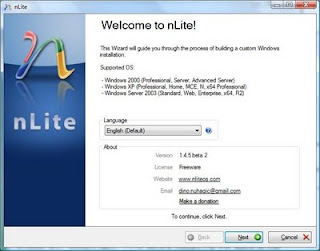
4. Now locate/browse to the folder "WINXP" you created.
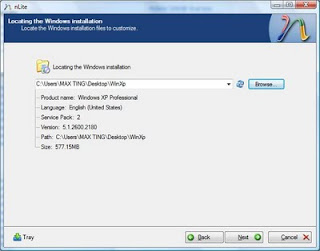
5.Next and you will come to "Presets", ignore this and click "Next".
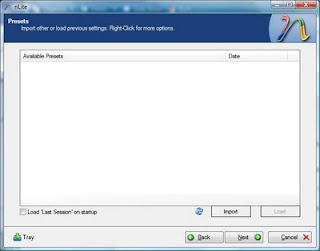
6. In "Task Selection", choose "Drivers" and "Bootable ISO" by high-lighting them.
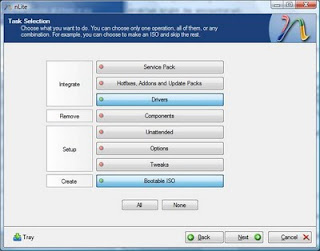
7. For intel select single driver
For amd select multiple driver
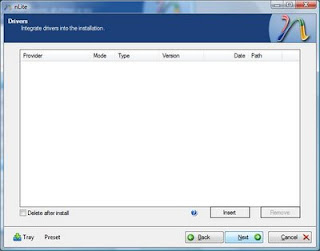
8. For intel Browse to the SATA driver folder which you extracted earlier(I named it "Floppy32Bit") and select either one of the .INF file, i suggest "iaahci.inf".
-for amd browse to raid 7xx, slect x86 and select the inf files.
SELECT ONLY x86.
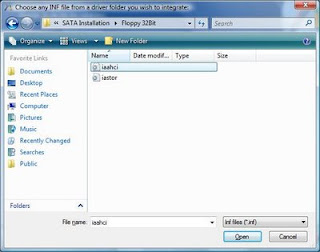
9) A screen like below will pop-up, make sure it's "Textmode driver" and select all of them by holding CTRL+A key and choose "OK", the pictures below for intel installation.
If you arrive at this step for installation its similar for both amd and intel.
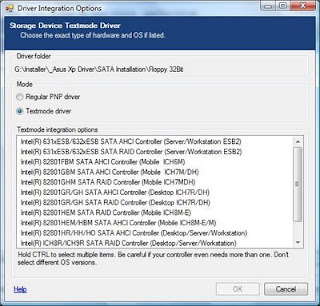
10) You shall see something like this. Choose "Next" and you will be prompted.
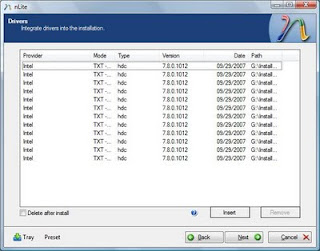
11) Choose "Yes" to start the process.
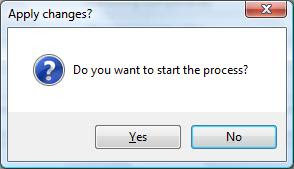
12) Let it finish and choose "Next".
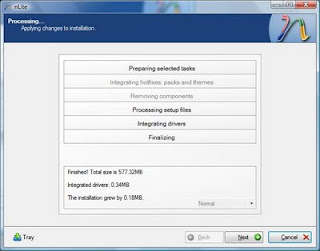
13) Finally, you can create your project as ISO image or burn it directly to CD-R under "Mode". choose "Direct Burn". You can put anything for "Label" but not too long. Choose "Burn" and you will be prompted again. You can also choose to create iso to burn using software such as nero.
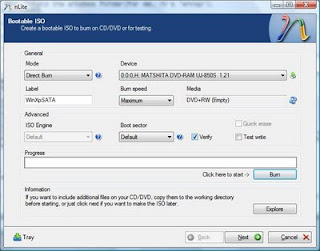
14) Choose "Yes" to burn it to CD-R. Wait for it to finish and choose "Next"
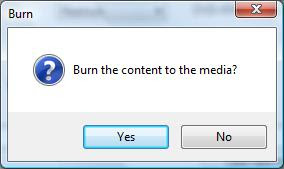
15) Choose "Finish" to exit nLite.
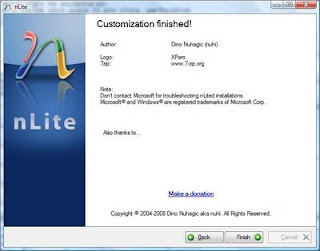 Additional notes.
Additional notes.
-If your slipstreaming process unsuccessful, you can repeat the process but create a new folder and DO NOT USE THE SAME FOLDER.
A-Note Drivers Acer Drivers Alienware DriversApple DriversAsus Drivers-BenQDrivers Clevo Driver Compaq Drivers Dell Drivers DTK Drivers HCLDriver How-To HP Drivers Lenovo Drivers LG Drivers Medion Driver MSI Drivers NEC Drivers nVidia Drivers Packard Bell DriversPositivo Drivers SaharaSahara KN7 Samsung Drivers Single Driver Sony Vaio Toshiba Drivers
Content:
A :Materiel Needed
B: Sata Driver Download
C: Slipstream Guide
Material needed:
1.Nlite Software: Download Here
2. Windows XP CD
3. Empty CD-R/DVD-R
Sata Driver Download
Extract the driver using winrar.
Intel Sata Driver: Download Guide (Intel has moved the download link)
AMD Sata Driver: Download
Nvidia Sata Driver: Download
How to check my model need Intel, AMD or Nvidia sata drivers?
Install CPU-z and run the program, look at the chipset on mainboard tab.
it will show you what type of Chipset you have AMD/ATI, Intel or Nvidia, so select the Sata base on your chipset.
additional info:
If you want more details with pictures, you can read my post: Sata driver for slipstream process here.
If you download the sata directly from Intel (for Intel model), you can found the instruction to extract it here.
Slipstream Guide
1. create a new folder and name it as "WINXP" or any name you like, copy all the content in your xp installation disk (explore cd and press ctrl+A) and paste it in the new folder you just created.
2.Extract the sata driver you downloaded.
3. Intsall Nlite and run it. On the first screen just click next.
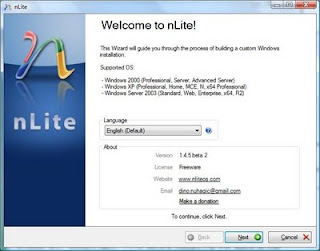
4. Now locate/browse to the folder "WINXP" you created.
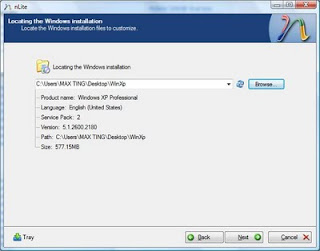
5.Next and you will come to "Presets", ignore this and click "Next".
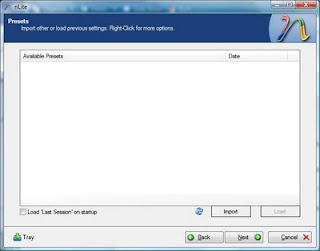
6. In "Task Selection", choose "Drivers" and "Bootable ISO" by high-lighting them.
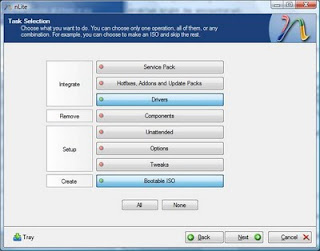
7. For intel select single driver
For amd select multiple driver
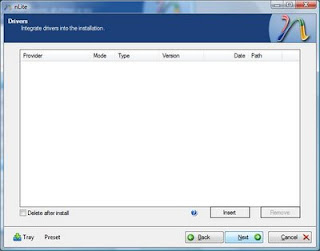
8. For intel Browse to the SATA driver folder which you extracted earlier(I named it "Floppy32Bit") and select either one of the .INF file, i suggest "iaahci.inf".
-for amd browse to raid 7xx, slect x86 and select the inf files.
SELECT ONLY x86.
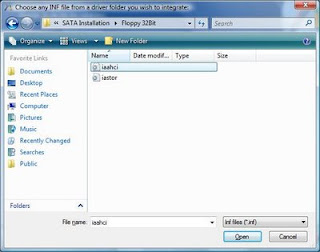
9) A screen like below will pop-up, make sure it's "Textmode driver" and select all of them by holding CTRL+A key and choose "OK", the pictures below for intel installation.
If you arrive at this step for installation its similar for both amd and intel.
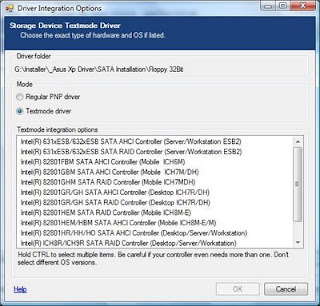
10) You shall see something like this. Choose "Next" and you will be prompted.
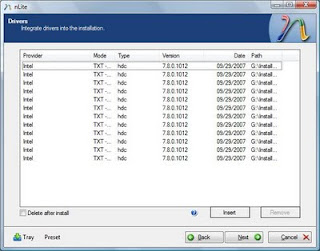
11) Choose "Yes" to start the process.
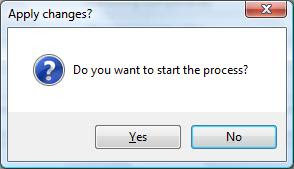
12) Let it finish and choose "Next".
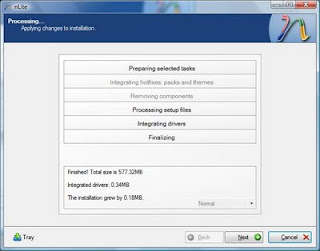
13) Finally, you can create your project as ISO image or burn it directly to CD-R under "Mode". choose "Direct Burn". You can put anything for "Label" but not too long. Choose "Burn" and you will be prompted again. You can also choose to create iso to burn using software such as nero.
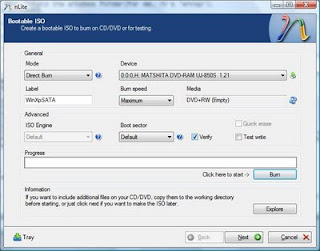
14) Choose "Yes" to burn it to CD-R. Wait for it to finish and choose "Next"
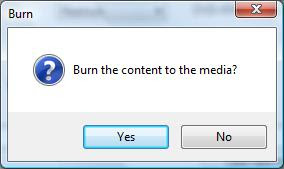
15) Choose "Finish" to exit nLite.
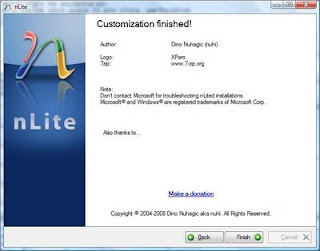 Additional notes.
Additional notes.-If your slipstreaming process unsuccessful, you can repeat the process but create a new folder and DO NOT USE THE SAME FOLDER.
A-Note Drivers Acer Drivers Alienware DriversApple DriversAsus Drivers-BenQDrivers Clevo Driver Compaq Drivers Dell Drivers DTK Drivers HCLDriver How-To HP Drivers Lenovo Drivers LG Drivers Medion Driver MSI Drivers NEC Drivers nVidia Drivers Packard Bell DriversPositivo Drivers SaharaSahara KN7 Samsung Drivers Single Driver Sony Vaio Toshiba Drivers